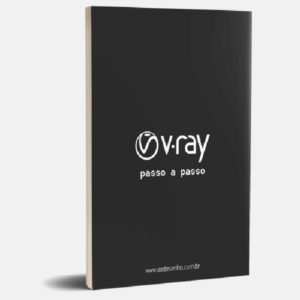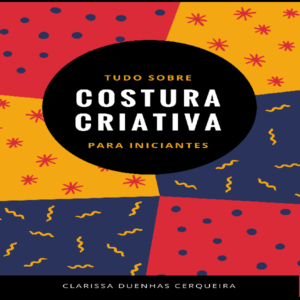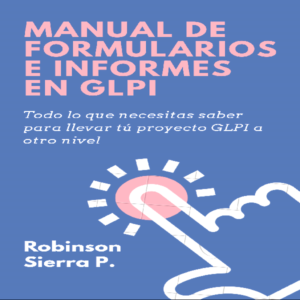3rd Edition with new and expanded topics. Updated January 2016.
The aim of this guide is to take the reader through a typical installation of a small Windows Server 2012 R2 network and is written for the following audience:
•Someone who is new to Windows Server 2012 R2 and installing it for the first time
•Someone setting up Windows Server 2012 R2 in a small business setting
•Someone wishing to learn the basics of Windows Server 2012 R2 and who wants a succinct, practical guide based on real world scenarios and experience rather than abstract theory
The approach is very much practical and hands on and based on real world experience. It should give you a good feel for Windows Server and help you setup a network that meets the needs of a typical small organization. It assumes a reasonable working knowledge of Windows, along with the basics of networking. With over 130 illustrations and screenshots and written in a friendly, no nonsense style, it is the ideal introduction to Windows Server.
CONTENTS
1. HARDWARE AND INFRASTRUCTURE
1.1 File Server
1.2 Disk Drives and Storage Options
1.2.1 Single Drive System
1.2.2 Twin Disk Drives
1.2.3 RAID
1.2.4 Storage Spaces
1.2.5 SSD and 2 ½ inch Drives
1.3 Internet Connection, Hub, Router
1.4 IP Considerations
2. INITIAL INSTALLATION OF WINDOWS SERVER 2012 R2
3. STORAGE AND SHARED FOLDERS
3.1 Setting up Storage Spaces
3.2 Folder Structure and Shares
4. USERS
4.1 Creating Users
4.1.1 Creating Users from the Command Prompt
4.2 Resetting a Password
4.3 Disabling an Account
4.4 Deleting an Account
4.5 User Groups
4.6 Home Folders, Logon Scripts and Profiles
4.7 Editing Multiple Users Simultaneously
5. CONNECTING COMPUTERS TO THE SERVER
5.1 DNS Settings with All-in-One Routers
5.2 Connecting Windows XP Clients to the domain
5.3 Connecting Windows Vista Clients to the domain
5.4 Connecting Windows 7 Clients to the domain
5.5 Connecting Windows 8.1 Clients to the domain
5.6 Connecting Windows 10 Clients to the domain (Classic Method)
5.7 Connecting Windows 10 Clients to the domain (Modern Method)
5.8 Connecting Computers running Home Editions of Windows
5.9 Connecting Macs
5.9.1 Workgroup Access
5.9.2 Boot Camp
5.9.3 Virtualization
6. BACKUPS
6.1 Installation of Windows Server Backup
6.2 Setting up a Scheduled Backup
6.3 Recovering Files
6.4 Backing up to a Network Drive
6.5 Backing up Computers to the Server
6.5.1 Backing up Windows 7 Computers
6.5.2 Backing up Windows 8/8.1 Computers
6.5.3 Backing up Windows 10 Computers
7. PRINTING
7.1 Independent Networked Printer
7.2 Shared Printer on Server
8. GROUP POLICY
8.1 Installation of Group Policy Management
8.2 Group Policy Management Console
8.3 Specifying Home Page Using Group Policy
8.4 Windows Logon Behaviour
8.5 Logon Warning/Security Message
8.6 Changing the Password Policy
8.7 Redirect the User’s Documents Folder
9. USING DROPBOX WITH WINDOWS SERVER
10. WORKING WITH IPADS AND OTHER PORTABLE DEVICES
10.1 Accessing the File System with File Browser
10.2 Using Cloud-based File Sync Services
10.3 My Server App for Windows Phone
10.4 Microsoft Remote Desktop app for iOS
10.5 Chromebooks
11. HOUSEKEEPING AND MONITORING THE HEALTH OF THE SERVER
11.1 Disabling Internet Explorer Enhanced Security
11.2 Checking the Event Logs
11.3 Optimizing the Hard Drives
11.4 Applying Windows Updates to the Server
11.5 Shutting Down and Restarting the Server
11.6 Install Server Management Software
11.7 Install Anti-Virus/Anti-Malware Software
11.8 Create Alternative Administrator Account(s)
11.9 Remote Desktop
11.10 Task Manager and Resource Monitor
12. WINDOWS SERVER ESSENTIALS EXPERIENCE
12.1 Installing Windows Server Essentials Experience
12.2 Windows Server Essentials Dashboard: Quick Overview
12.3 Managing Users from the Windows Server Essentials Dashboard
12.4 Making Changes to Users
13. MISCELLANEOUS TOPICS
13.1 Installing DHCP
13.2 Multiple Network Adapters (NIC
The aim of this guide is to take the reader through a typical installation of a small Windows Server 2012 R2 network and is written for the following audience:
•Someone who is new to Windows Server 2012 R2 and installing it for the first time
•Someone setting up Windows Server 2012 R2 in a small business setting
•Someone wishing to learn the basics of Windows Server 2012 R2 and who wants a succinct, practical guide based on real world scenarios and experience rather than abstract theory
The approach is very much practical and hands on and based on real world experience. It should give you a good feel for Windows Server and help you setup a network that meets the needs of a typical small organization. It assumes a reasonable working knowledge of Windows, along with the basics of networking. With over 130 illustrations and screenshots and written in a friendly, no nonsense style, it is the ideal introduction to Windows Server.
CONTENTS
1. HARDWARE AND INFRASTRUCTURE
1.1 File Server
1.2 Disk Drives and Storage Options
1.2.1 Single Drive System
1.2.2 Twin Disk Drives
1.2.3 RAID
1.2.4 Storage Spaces
1.2.5 SSD and 2 ½ inch Drives
1.3 Internet Connection, Hub, Router
1.4 IP Considerations
2. INITIAL INSTALLATION OF WINDOWS SERVER 2012 R2
3. STORAGE AND SHARED FOLDERS
3.1 Setting up Storage Spaces
3.2 Folder Structure and Shares
4. USERS
4.1 Creating Users
4.1.1 Creating Users from the Command Prompt
4.2 Resetting a Password
4.3 Disabling an Account
4.4 Deleting an Account
4.5 User Groups
4.6 Home Folders, Logon Scripts and Profiles
4.7 Editing Multiple Users Simultaneously
5. CONNECTING COMPUTERS TO THE SERVER
5.1 DNS Settings with All-in-One Routers
5.2 Connecting Windows XP Clients to the domain
5.3 Connecting Windows Vista Clients to the domain
5.4 Connecting Windows 7 Clients to the domain
5.5 Connecting Windows 8.1 Clients to the domain
5.6 Connecting Windows 10 Clients to the domain (Classic Method)
5.7 Connecting Windows 10 Clients to the domain (Modern Method)
5.8 Connecting Computers running Home Editions of Windows
5.9 Connecting Macs
5.9.1 Workgroup Access
5.9.2 Boot Camp
5.9.3 Virtualization
6. BACKUPS
6.1 Installation of Windows Server Backup
6.2 Setting up a Scheduled Backup
6.3 Recovering Files
6.4 Backing up to a Network Drive
6.5 Backing up Computers to the Server
6.5.1 Backing up Windows 7 Computers
6.5.2 Backing up Windows 8/8.1 Computers
6.5.3 Backing up Windows 10 Computers
7. PRINTING
7.1 Independent Networked Printer
7.2 Shared Printer on Server
8. GROUP POLICY
8.1 Installation of Group Policy Management
8.2 Group Policy Management Console
8.3 Specifying Home Page Using Group Policy
8.4 Windows Logon Behaviour
8.5 Logon Warning/Security Message
8.6 Changing the Password Policy
8.7 Redirect the User’s Documents Folder
9. USING DROPBOX WITH WINDOWS SERVER
10. WORKING WITH IPADS AND OTHER PORTABLE DEVICES
10.1 Accessing the File System with File Browser
10.2 Using Cloud-based File Sync Services
10.3 My Server App for Windows Phone
10.4 Microsoft Remote Desktop app for iOS
10.5 Chromebooks
11. HOUSEKEEPING AND MONITORING THE HEALTH OF THE SERVER
11.1 Disabling Internet Explorer Enhanced Security
11.2 Checking the Event Logs
11.3 Optimizing the Hard Drives
11.4 Applying Windows Updates to the Server
11.5 Shutting Down and Restarting the Server
11.6 Install Server Management Software
11.7 Install Anti-Virus/Anti-Malware Software
11.8 Create Alternative Administrator Account(s)
11.9 Remote Desktop
11.10 Task Manager and Resource Monitor
12. WINDOWS SERVER ESSENTIALS EXPERIENCE
12.1 Installing Windows Server Essentials Experience
12.2 Windows Server Essentials Dashboard: Quick Overview
12.3 Managing Users from the Windows Server Essentials Dashboard
12.4 Making Changes to Users
13. MISCELLANEOUS TOPICS
13.1 Installing DHCP
13.2 Multiple Network Adapters (NIC